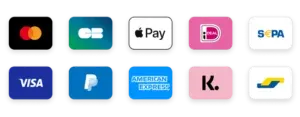Smart IPTV (SIPTV) is one of the most popular apps for streaming IPTV content on Smart TVs, including Samsung, LG, Android TVs, and Amazon Firestick. However, many users are unsure how to upload their IPTV playlist (M3U link or file) into the app.
This step-by-step guide will show you how to upload IPTV playlists to Smart IPTV quickly and easily.
🔧 What You’ll Need
Before you begin, make sure you have:
- ✅ A compatible Smart TV or streaming device (Samsung, LG, Android TV, Firestick)
- ✅ The Smart IPTV app installed on your device
- ✅ A working IPTV M3U playlist URL or file
- ✅ Your TV MAC address (shown in the app)
- ✅ Access to the Smart IPTV upload page
📺 Step-by-Step: Upload IPTV Playlist to Smart IPTV
Step 1: Install the Smart IPTV App
- On Samsung or LG Smart TVs:
- Search for Smart IPTV in the app store
- Install the app and open it
- On Android TV or Firestick:
- Download the APK from siptv.app
- Sideload the app using Downloader or a file manager
📝 Note: The app may not be free. A one-time activation fee (~5.49 EUR) is typically required after the trial period.
Step 2: Launch the App and Note the MAC Address
- Open the Smart IPTV app
- On the welcome screen, you’ll see your TV MAC address (e.g.,
A1:B2:C3:D4:E5:F6) - Write it down — you’ll need it to upload the playlist
Step 3: Go to the Smart IPTV Upload Page
- On your PC or mobile browser, go to:
👉 https://siptv.app/mylist/ - Enter your TV MAC address
- Choose one of the following options:
- Upload a local M3U file
- Paste an M3U playlist URL
- (Optional) Check “Save online” to keep the playlist stored on Smart IPTV servers
- Complete the captcha and click Send
Step 4: Restart the App
- Go back to your TV
- Restart the Smart IPTV app
- Your playlist channels should now appear and be ready to stream!
💡 If channels don’t load, double-check your M3U link for correctness or try restarting your TV.
🌐 Where to Get M3U Playlists?
If you don’t have a playlist yet, we recommend:
🔗 IPTV-Playlist.org — A free and trusted source of public IPTV M3U playlists organized by country, genre, and category.